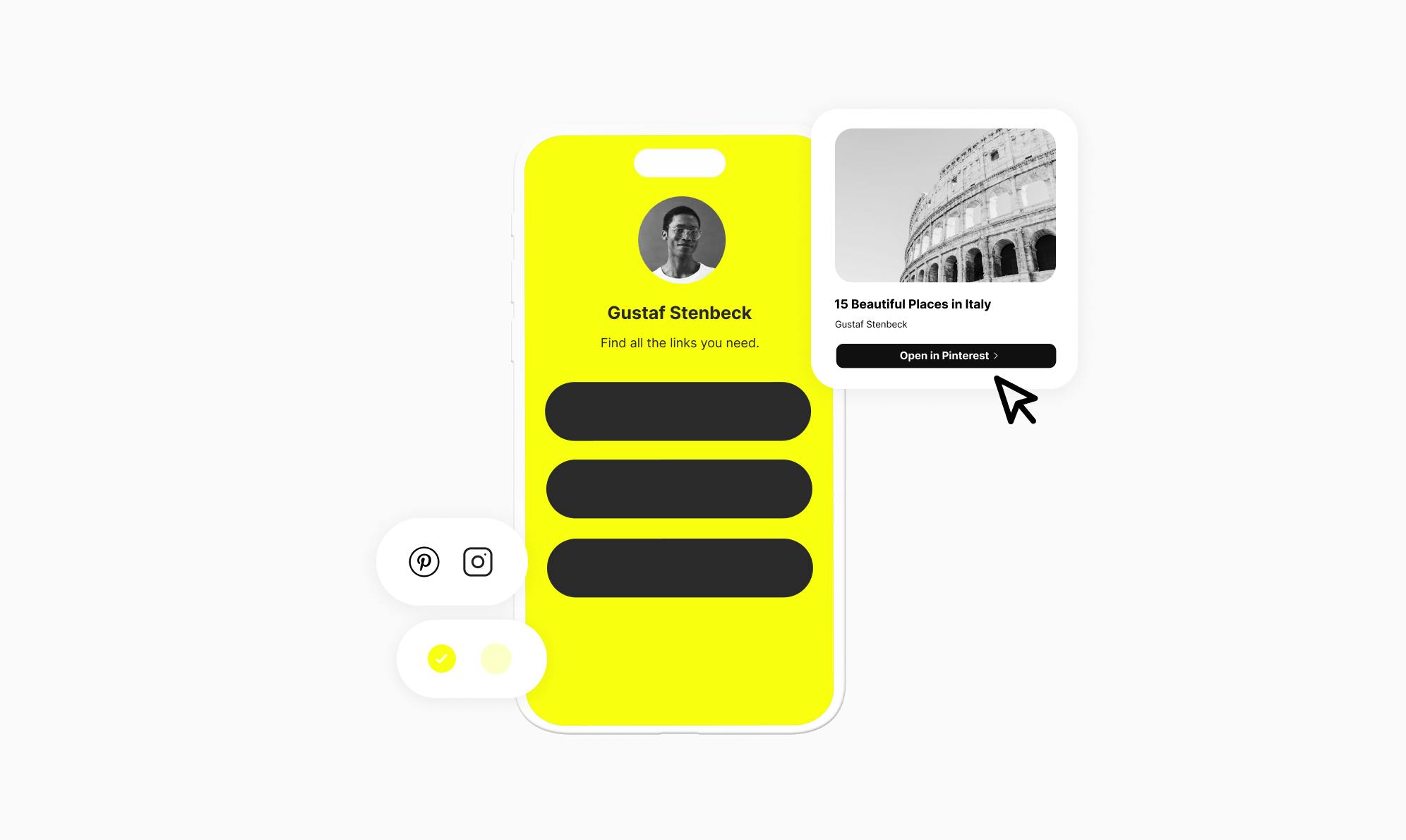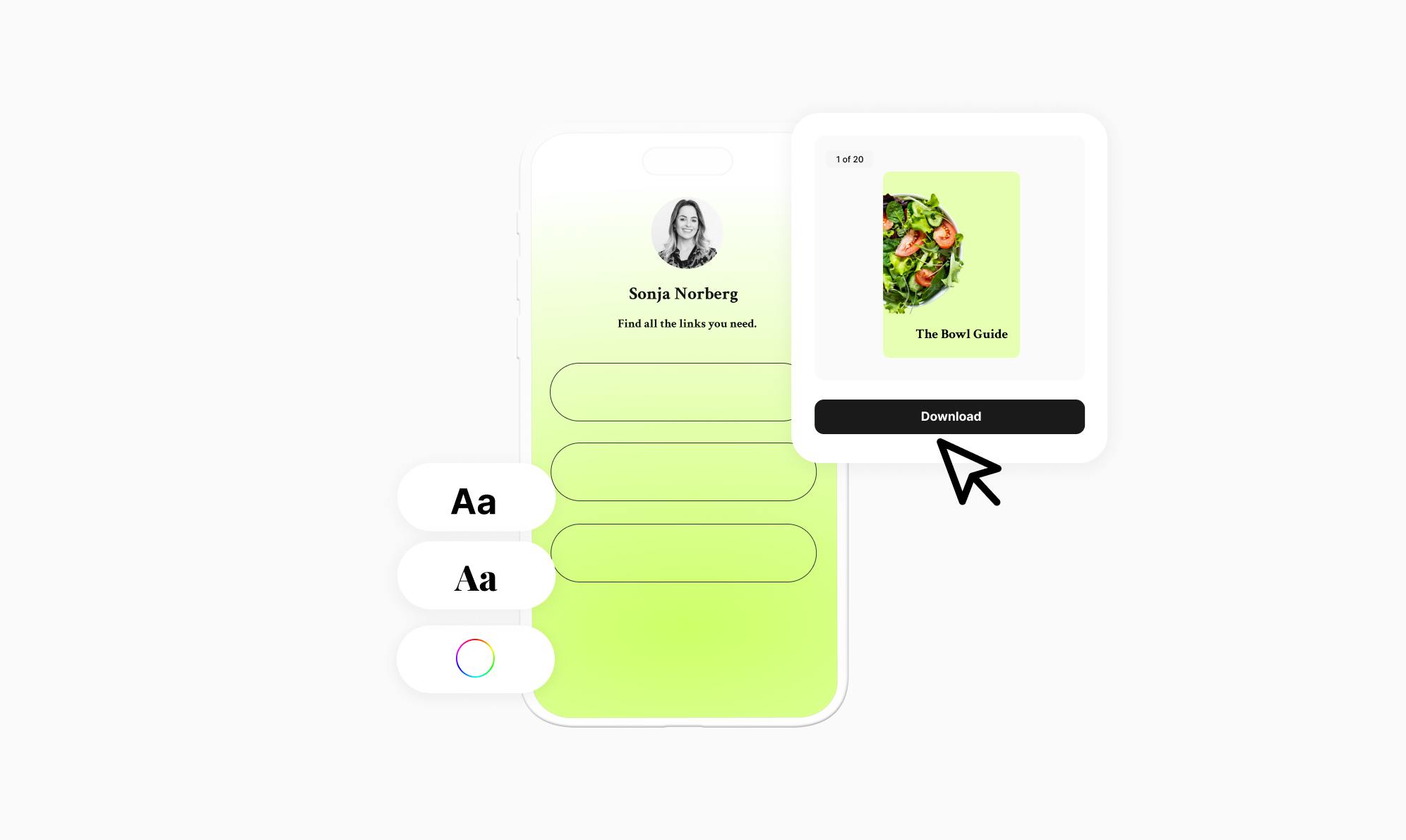How To Add a Twitch Link to Your Instagram Bio

Are you a Twitch streamer, gamer, or content creator looking to add your steaming links to your Instagram bio?
As a creator, building an engaged audience across multiple platforms is crucial for success. Instagram and Twitch are two popular platforms that complement each other and help you reach a larger audience. However, many creators struggle to cross-promote their content.
In this article, I'll show you how to add clickable Twitch links to your Instagram bio to make your content more discoverable.

How To Add Twitch Links to Your Instagram Bio
Adding your Twitch link to your Instagram bio makes live streams more accessible and encourages your followers to check them out.
There are two methods to accomplish this task, and let's explore both of them in detail.
Method 1: Use Instagram's Built-in Links Feature
Instagram provides a native option to add Twitch and other links to your bio. This makes it easy to share up to 5 important links with your followers.
Here's how you can use the built-in feature:
- Open the Instagram app and navigate to your profile page.
- Tap the Edit Profile button below your bio.
- Tap the Links option. This is where you can add your Twitch link and any other links you'd like to share.
- Click the Add External Link button, then paste your Twitch link into the URL field. Below the URL, add text that tells your followers what the link is about.
- Tap the checkmark icon in the top right corner to save the changes.

That's it! Your Twitch channel link will now be visible in your Instagram bio, and your followers can simply tap on it to visit your livestream.
Limitations of Instagram’s Built-In Link Feature
While the built-in link feature is a simple and straightforward option, it may not be the most effective solution for promoting your Twitch streams on Instagram.
This is because:
- The links appear as plain text, which can be less eye-catching and engaging compared to a visually appealing bio page with thumbnails and embeds.
- It allows you to share up to 5 links, which can be limiting if you want to share multiple links.
To overcome these limitations and to provide a more compelling and branded experience, let's look at another method, which is to create a link in bio page.
Method 2: Use Social To Create a Visually Appealing Bio Page
Social is a WordPress link in bio plugin that allows you to create a custom, visually appealing bio page on your own domain.
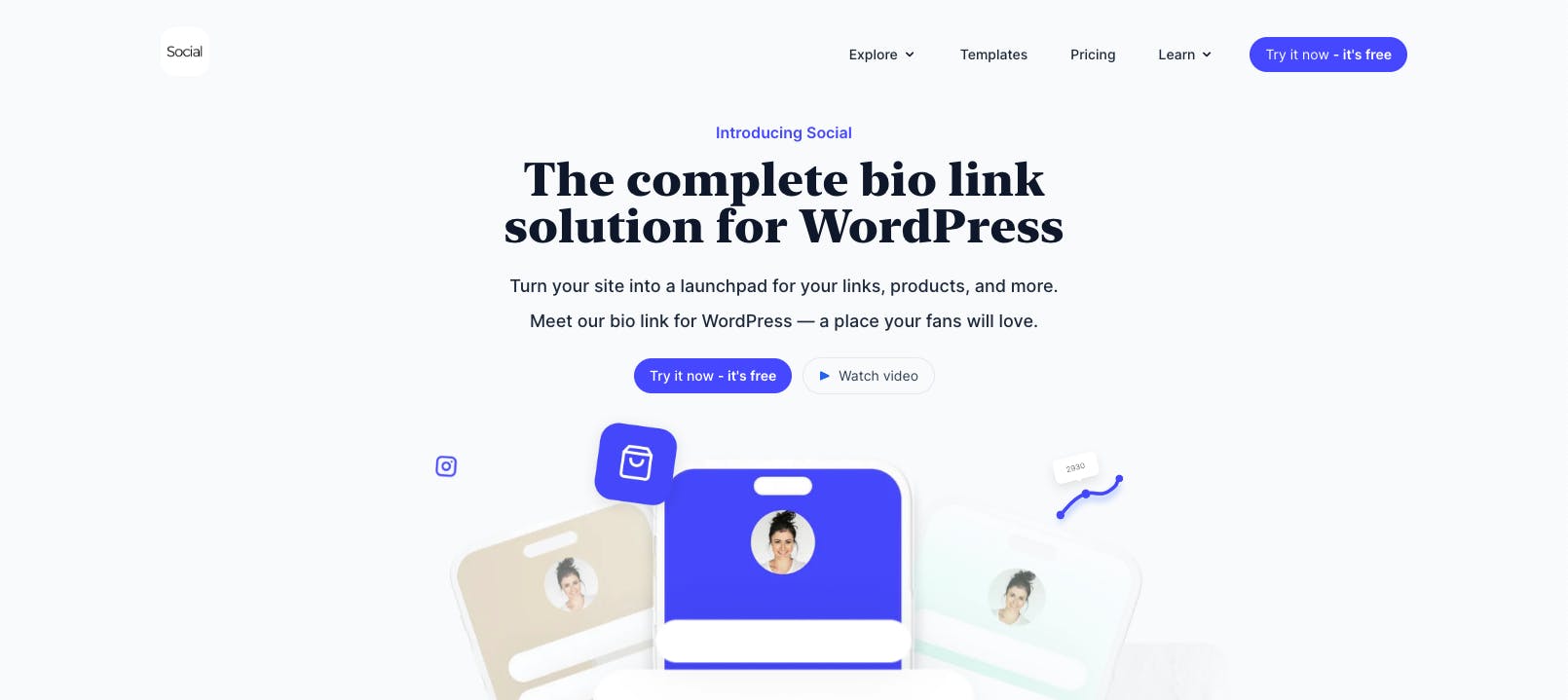
Unlike Instagram's plain text links, a dedicated link in bio solution like Social offers several benefits:
- Visual representation (thumbnails, logos) for the links, making it easier for users to identify and click on the intended link.
- Unlimited links, including special buttons for popular apps such as Twitch, YouTube, Pinterest, Spotify, and TikTok.
- Customization options for styling, fonts, and layouts to match your branding.
- Valuable insights into link clicks, visitor locations, and referrers.
- Monetization features include embedding a storefront and accepting donations.
To take advantage of these benefits, let’s look at how to use Social to create your bio page.
1. Install Social and Use a Pre-Designed Template
First, you'll need to install and activate the Social plugin on your WordPress site. If you don't have a WordPress site, you can easily create one by following the steps in this article.

Once you've activated the Social plugin, you'll be taken to the templates page, which contains visually stunning, pre-designed templates organized by industry. As a Twitch streamer, you'll find many options in the Influencers and Creators category that are specifically designed for content creators like yourself.

Take your time to explore the templates and preview their designs. When you find the perfect match, simply click the Use template button to start the wizard.

The user-friendly wizard will guide you through the steps of customizing your bio page. If you need help, our dedicated guide walks you through the entire process.

2. Add Twitch Links to Your Social Bio Page
Once your bio page is ready, open the editor and click the Explore button to open the buttons menu. Here, you'll find special buttons for various platforms, including Twitch.

The Twitch button allows you to seamlessly embed your live stream directly onto your bio page. The button also offers additional options to autoplay the stream when the button is expanded and to start the stream on mute.

After you add the button to your page, enter a title and paste your Twitch URL.
Instead of a plain text link, the embedded streaming option provides a more engaging and compelling way for your followers to access your Twitch content.

Social also has a scheduling feature, which allows you to display the button during your streaming schedule. Simply click on the Calendar icon and set the start and end times.

To add more links, simply click the Explore button and select your preferred button. You can also add simple buttons by clicking the Add new link option.
When your bio page is ready, click the Share button in the top right corner to copy the URL and paste it into your Instagram bio.

That's it! You now have a custom link page that beautifully displays your Twitch streams in your Instagram profile.
2 Ways To Add Twitch Links to Your Instagram Bio
There are two methods to share your Twitch streaming links in your Instagram bio. The built-in link feature allows you to add plain text Twitch links, but it lacks the visual appeal necessary to attract your audience.
Social, on the other hand, offers a much better solution by letting you create a visually stunning bio link page that resonates with your brand. It comes packed with features to compel your followers to click on the link and discover your Twitch streams. These features include:
- Embed auto-playing streams directly on your bio page.
- Schedule your links to appear based on your stream schedule.
Ready to drive more viewers to your Twitch streams? Download and install the Social plugin today!

Level up your WordPress website with Social
Start your free trial today and see how you can benefit from fastest-growing bio link solution for WordPress.
Get started for free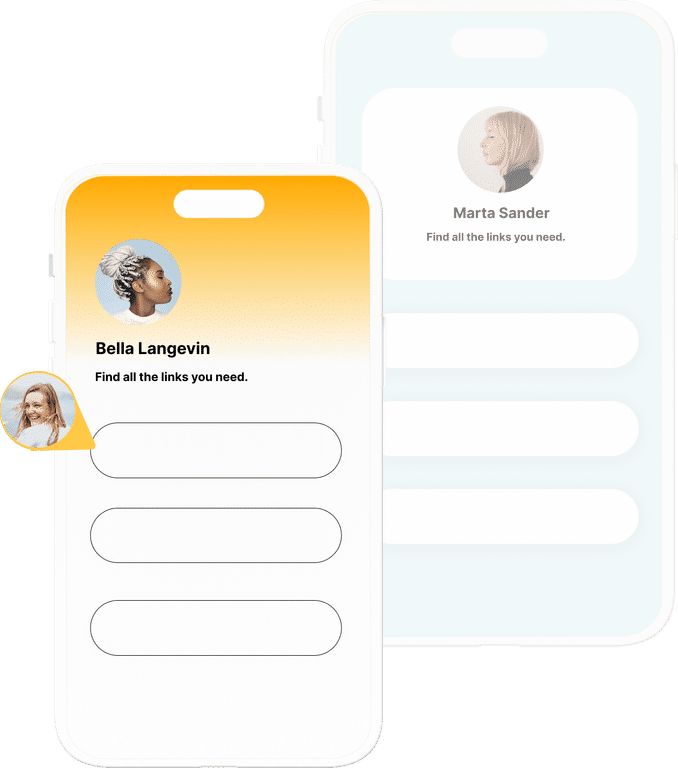
The ultimate bio link tool for WordPress
Get started today and join 1.000's of brands and creators using SocialWP to level up their social media presence.
Get startedMore articles
Get started
Join 1.000's of brands and creators - get started today.
Become part of the fastest growing bio link platform for WordPress — choose your plan and start today.
Try it now- it's free