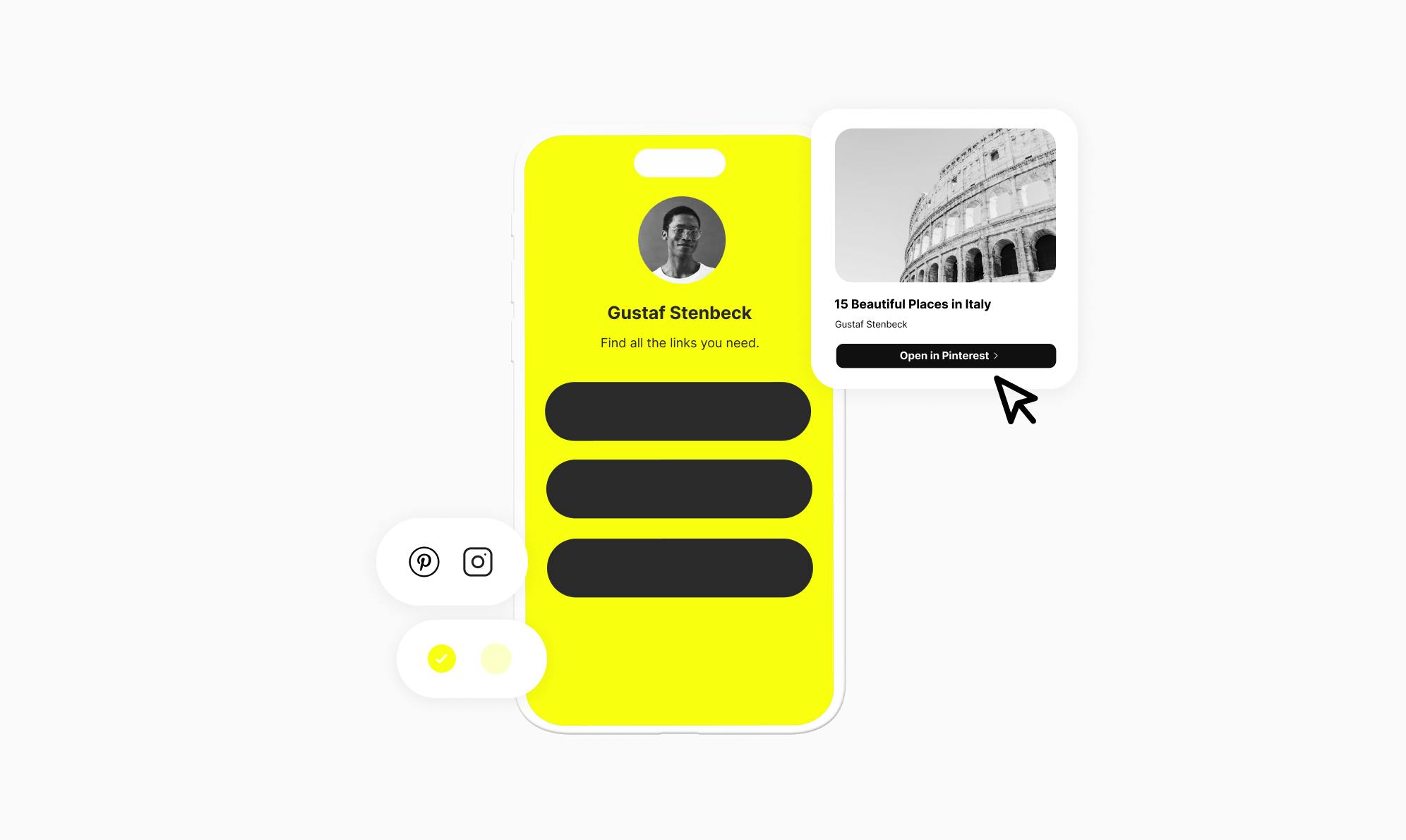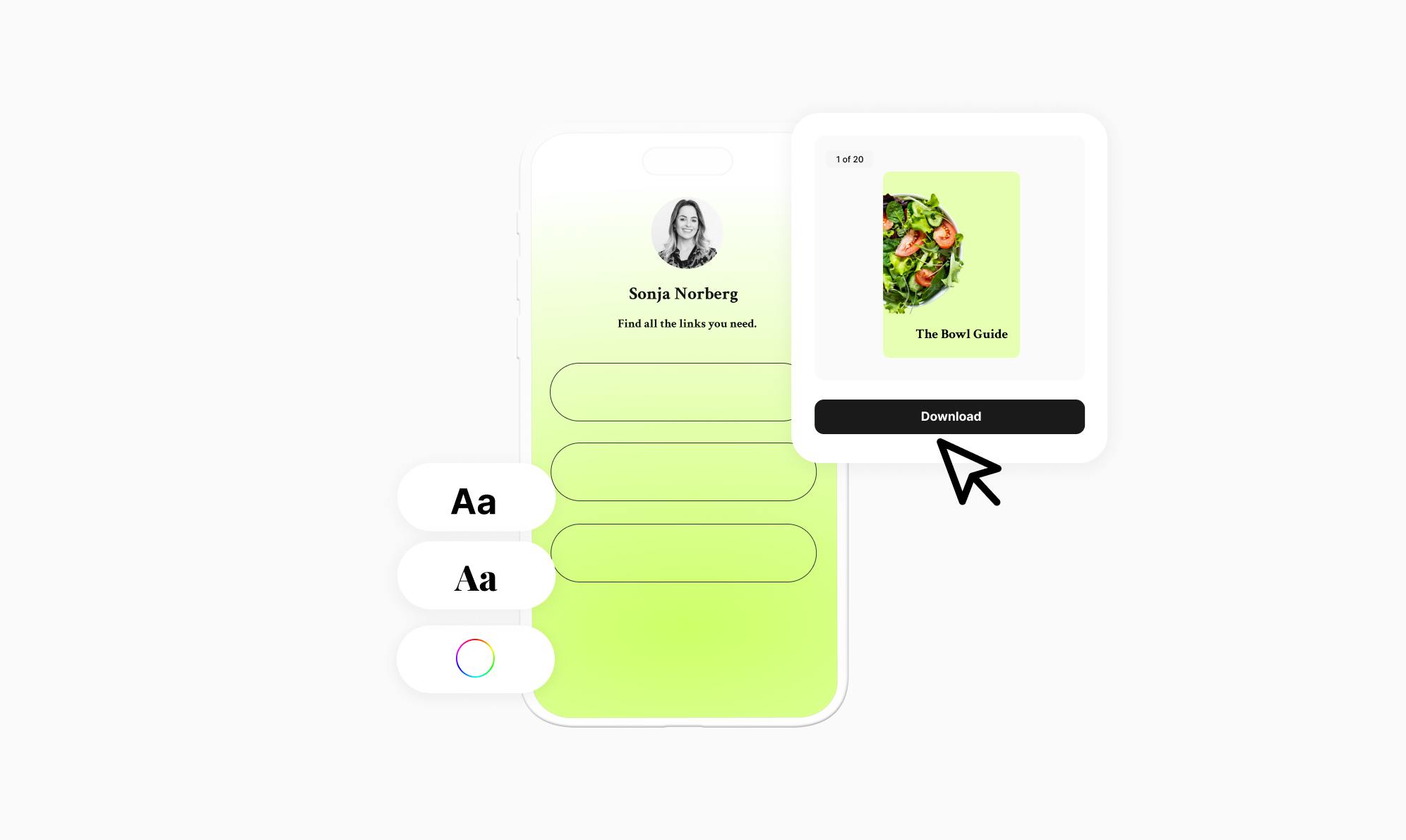How To Add a YouTube Link to Your Instagram Bio
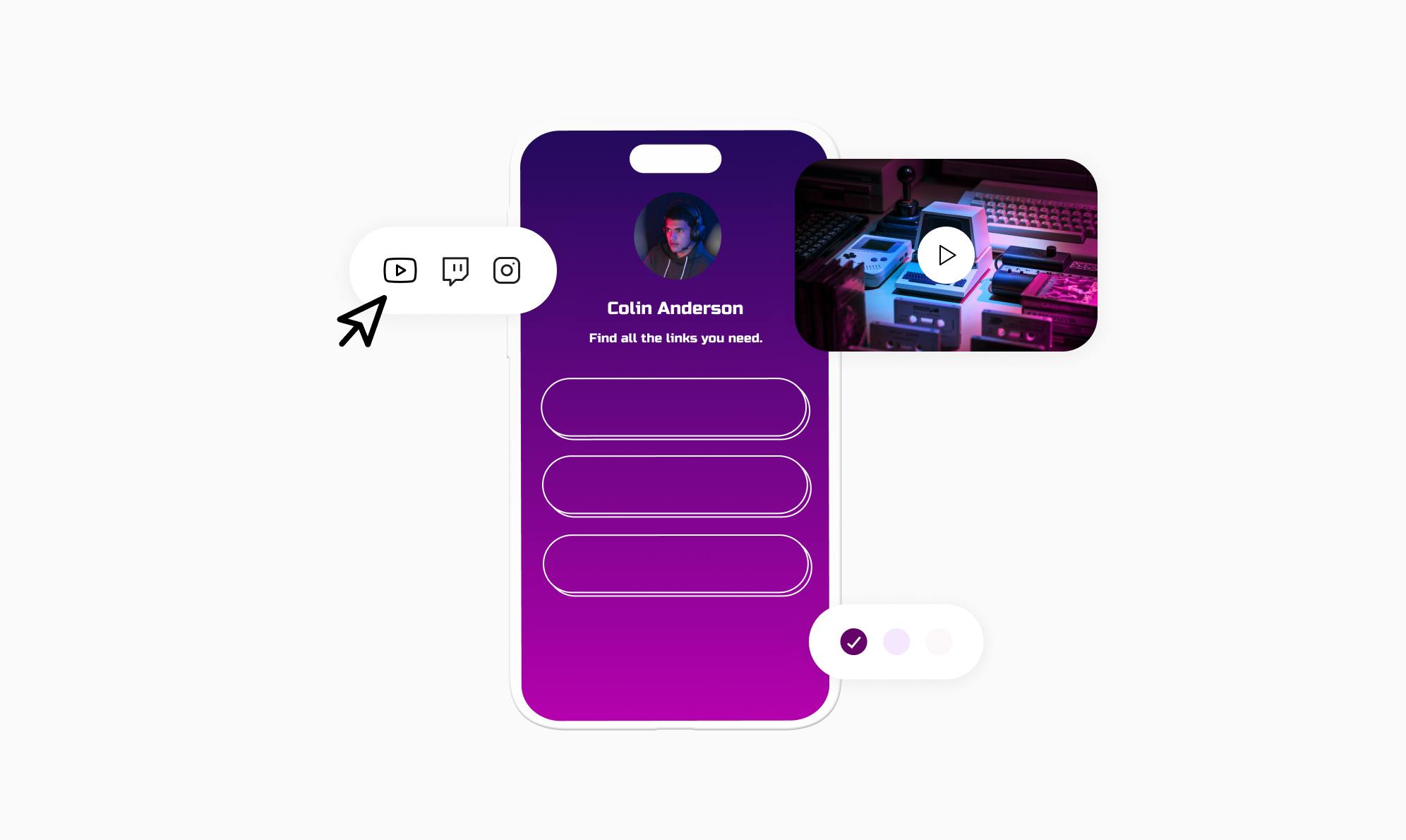
Are you looking to add YouTube links to your Instagram bio?
Whether you're trying to grow your subscriber base or want to promote your latest video content, adding a YouTube link to your Instagram bio will help you easily achieve your goals.
In this post, I'll show you exactly how to turn your Instagram profile into a YouTube traffic-driving machine. You'll learn how to share multiple links and allow users to watch your videos directly from your bio.
Which YouTube Links To Add to Your Instagram Bio?
When adding YouTube links to your Instagram bio, you have a few options that'll benefit the most. These links include:
Channel Link
If your goal is to promote your YouTube presence and gain new subscribers, adding your channel link is probably the best option. Your channel link will take Instagram users to your YouTube homepage, where they can easily subscribe. You can even add the modifier "?sub_confirmation=1" to the end of the URL to have the subscription confirmation popup automatically appear when people visit the link.
Specific Video Link
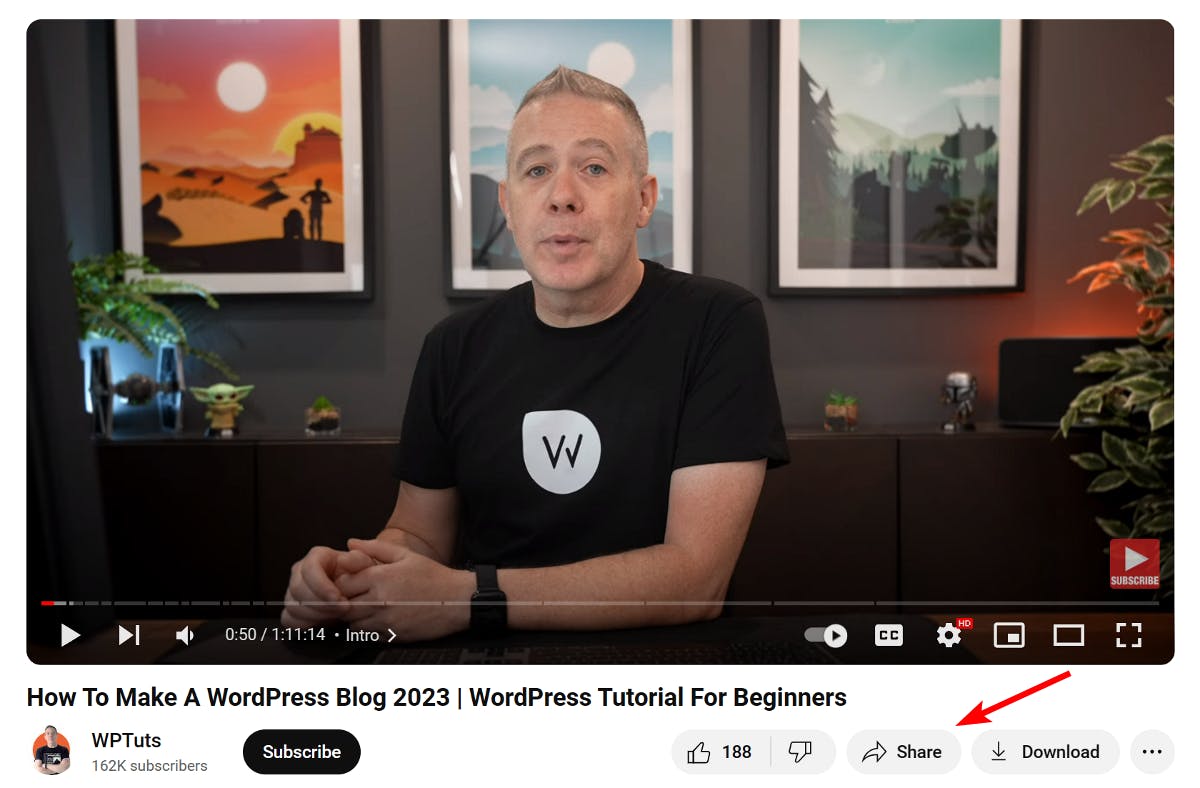
If you want to drive traffic to a specific video, including a direct link to that video is the way to go. This could be your most popular video or a current trending video.
Playlist Link
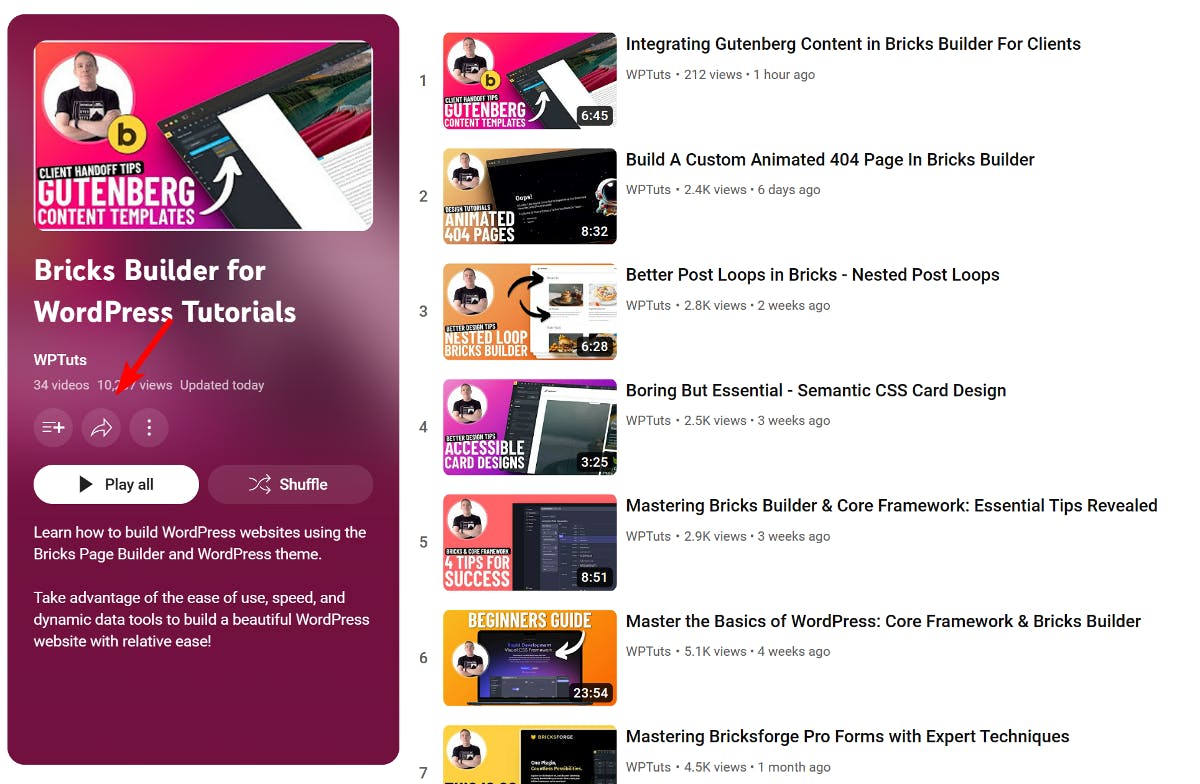
On the other hand, you may also want to highlight your entire playlist of videos on a specific topic. A playlist link keeps viewers interested by allowing them to easily watch an entire series or collection of related videos.
Now that we’ve explored which links to add, let’s look at two ways we can add these URLs to your Instagram bio.
Two Ways To Put a YouTube Link in Instagram Bio
There are two ways you can add YouTube links to your Instagram bio. The first method involves using the links features natively available on Instagram. The second method involves using a link in bio tool to create your bio landing page.
Add a YouTube Link to Bio Natively on Instagram
Instagram now natively allows users to add up to five links to their profile bio. This feature provides an opportunity to drive traffic to external sources from Instagram.
To add YouTube links to your Instagram bio natively, follow the below steps:
- Open the Instagram app and navigate to your profile.
- Tap the Edit Profile button below your bio.
- Tap Links and then Add external link.
- Enter the YouTube URL and tap the checkmark icon to save your links.
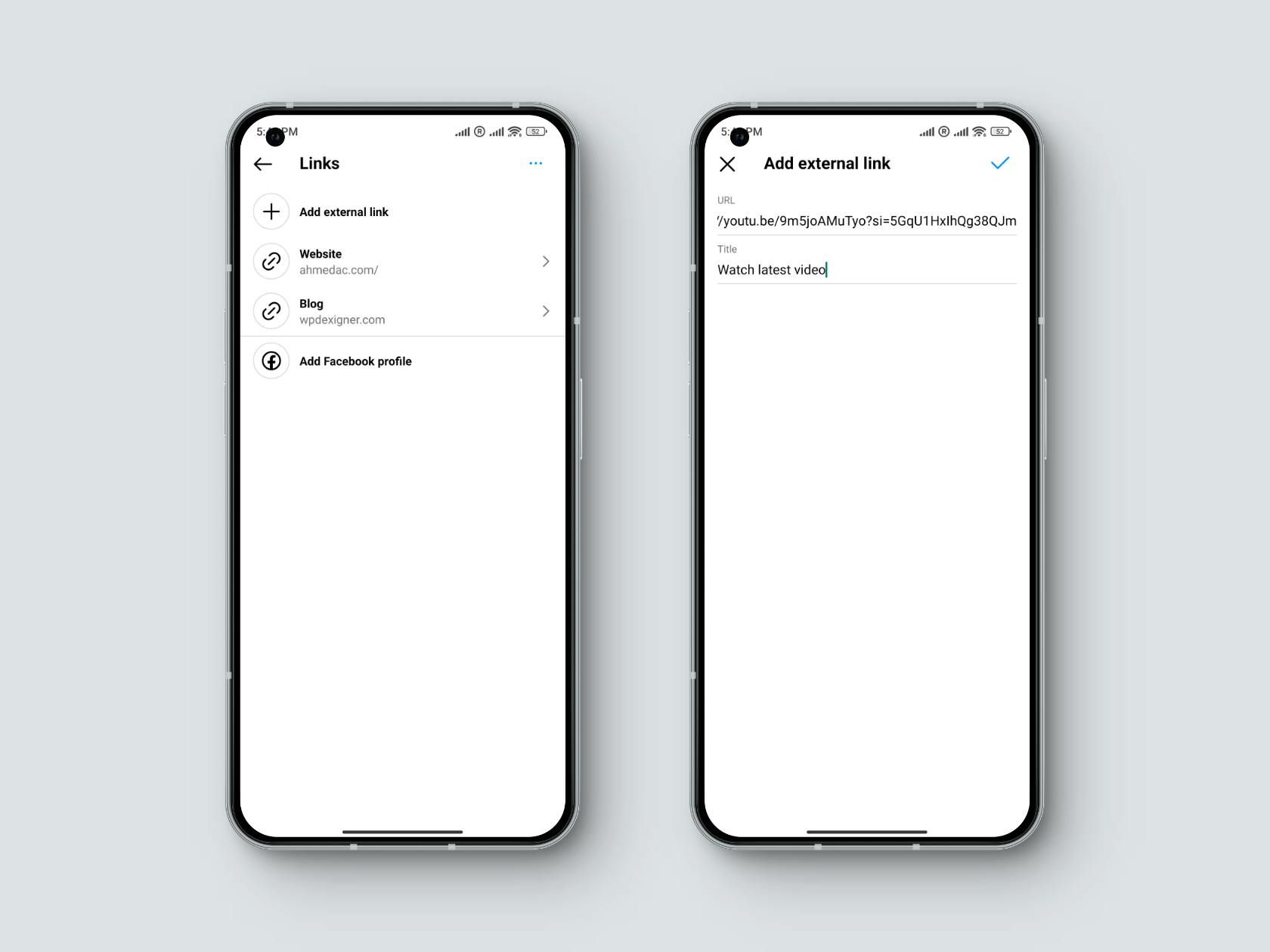
While this feature is a good addition, it’s very basic and may not be the most effective way to drive traffic to your YouTube channel. Here are some reasons why:
- The link opens in a browser where users must log in to subscribe to your YouTube channel.
- It does not provide a thumbnail of the YouTube video, which can make it less appealing to click on.
- Instagram provides limited analytics and only shows the number of taps on the link. This makes it difficult to track the performance or understand user behavior.
Therefore, using a link in bio tool such as Social can provide more customization and make it easier to direct users to perform specific actions.
Add YouTube Link to Your Instagram Bio Landing Page
Social is a WordPress link in bio plugin that lets you design beautiful bio landing pages for Instagram containing various links.
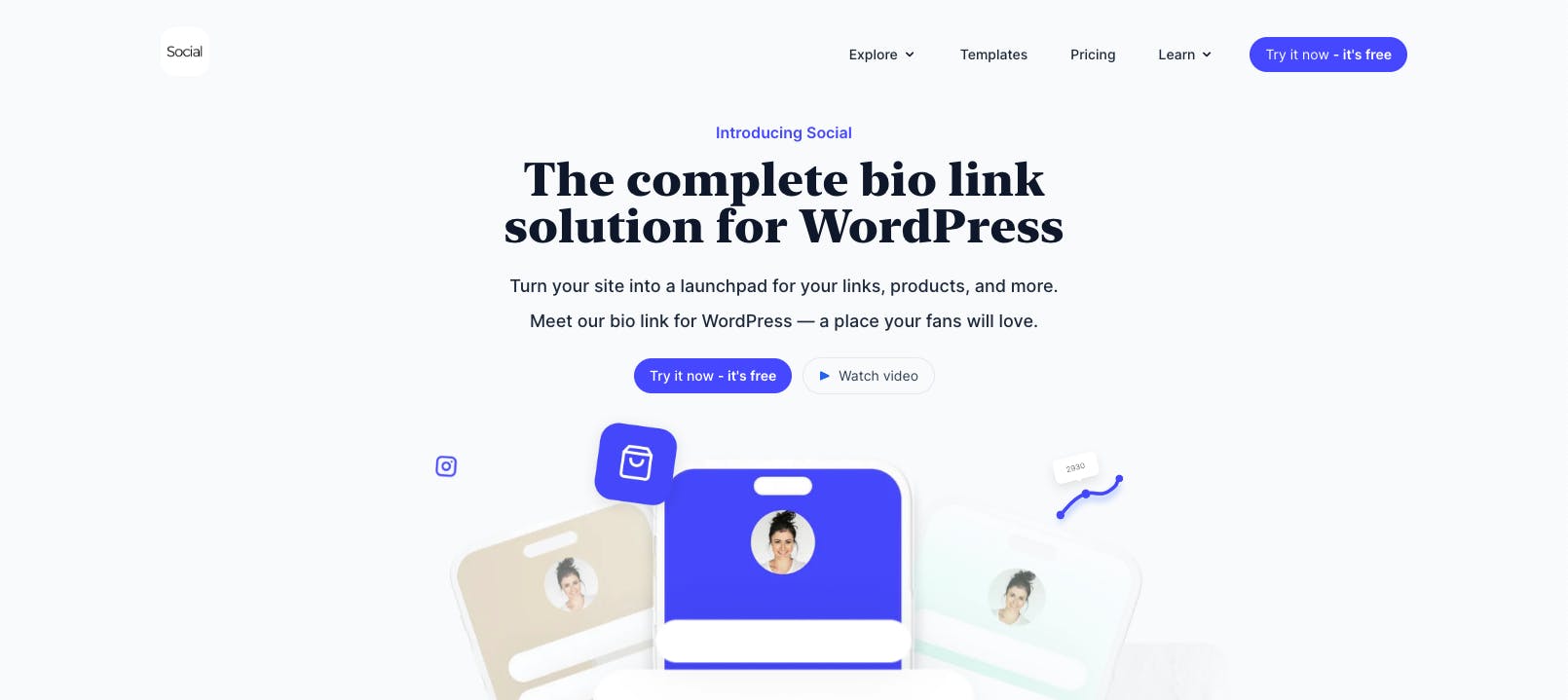
In our use case, it lets you:
- Embed YouTube videos so they play directly on the bio page.
- Add animations to draw attention to the buttons.
- Add YouTube links that open in the app.
- Provides detailed analytics of how many users clicked on the link, their location, and other analytics data.
In the following section, let's take a look at how to use Social to create an Instagram bio landing page with your YouTube links.
1. Install the Social plugin
The first step in creating your Instagram bio landing page is installing the Social plugin. To do this, purchase one of the plugin's plans and obtain the zip file and license key.
Next, go to Plugins → Add New from your WordPress dashboard and click on the Upload Plugin button. Choose the plugin file you downloaded to install and activate it.
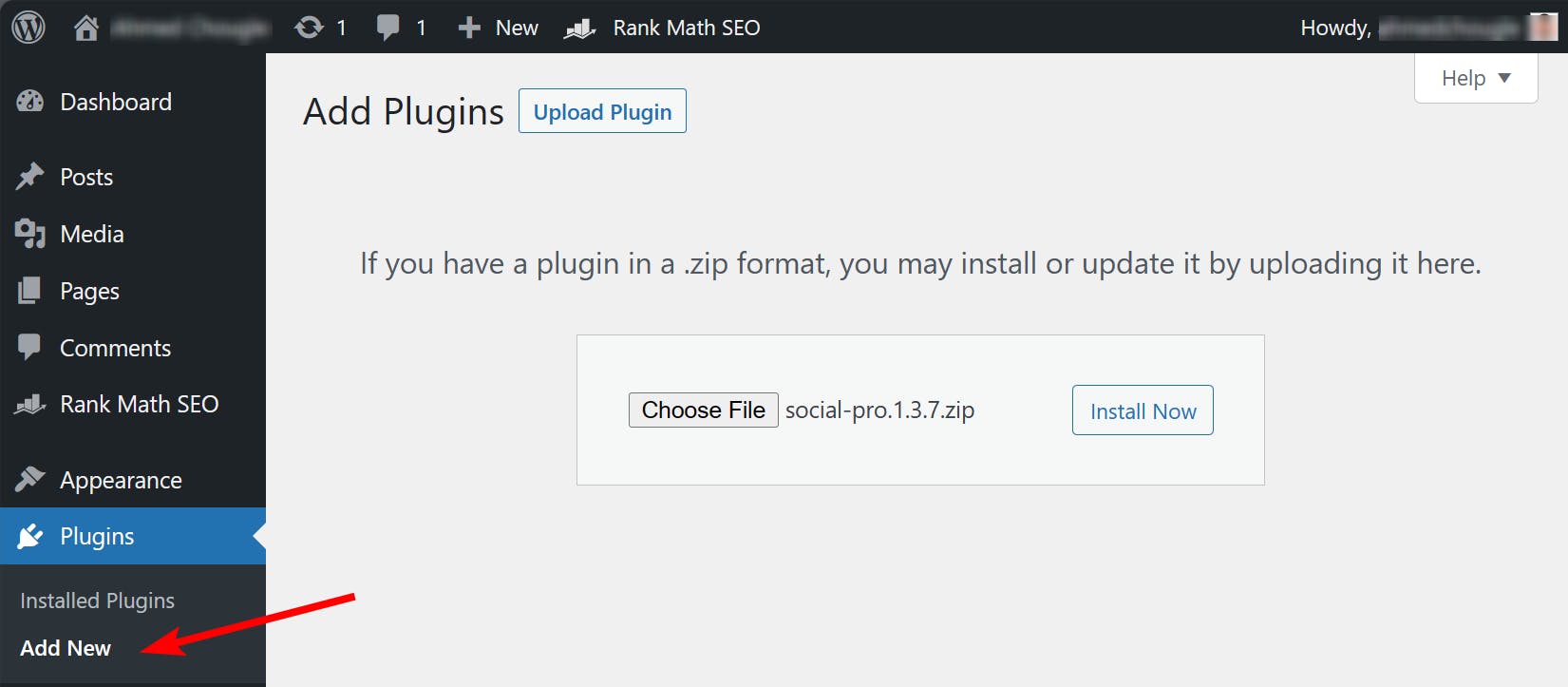
Once the plugin is activated, verify your license key to unlock all of the Pro features included in your plan.
2. Import a Bio Landing Page Template
After verifying your license key, you'll be taken to the Social templates page. This page contains a variety of professionally designed bio link templates where you can different links including YouTube links.
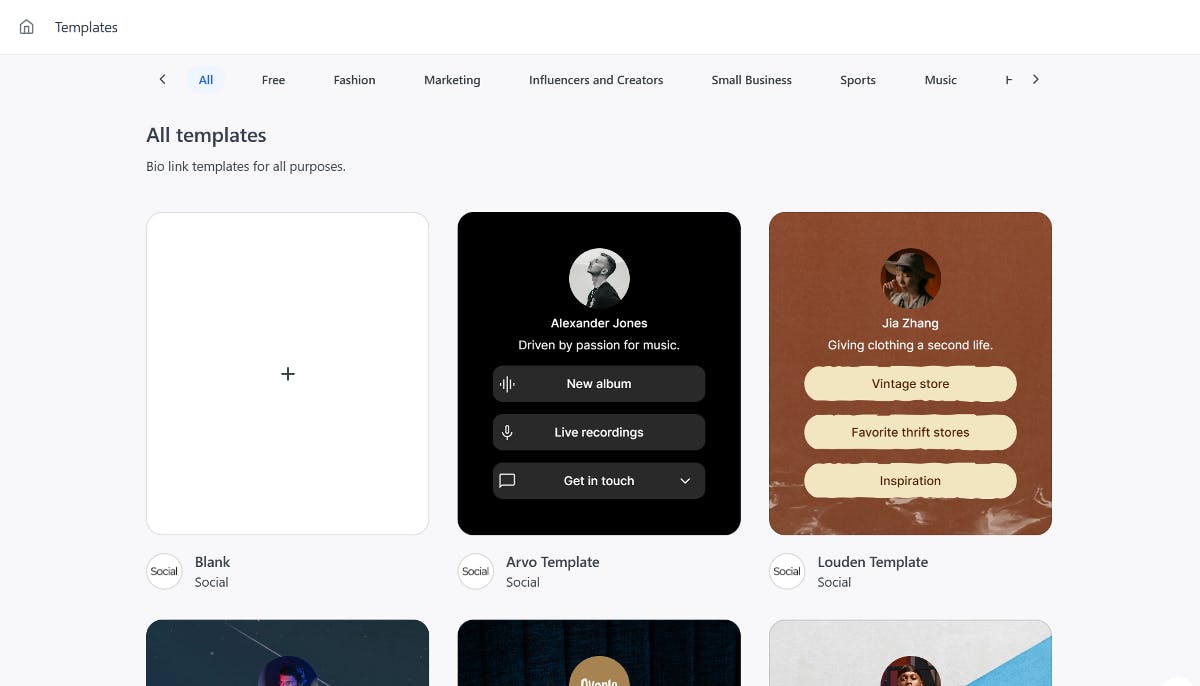
Based on your industry, click on one of the templates that catches your eye to open it in full preview. Then click Use this template to move forward.
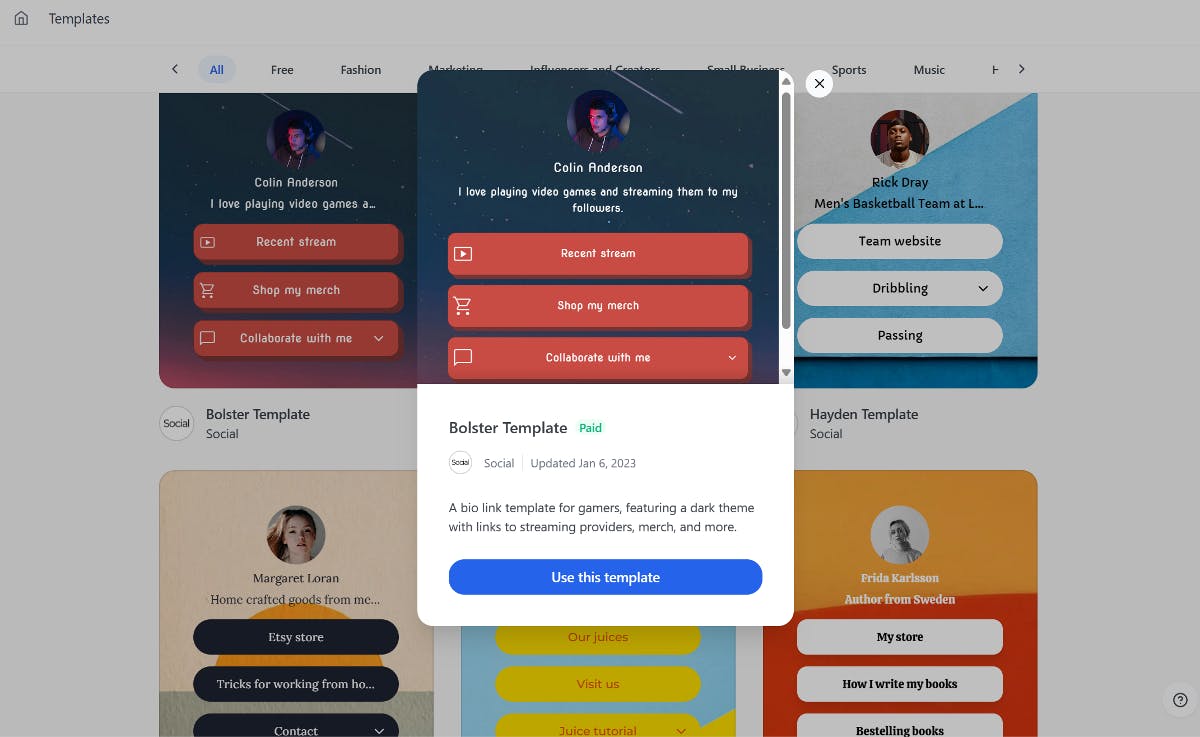
Social will give you the option to either add content from scratch or use the default one. For this tutorial, we'll opt to start from scratch and proceed to the next step.
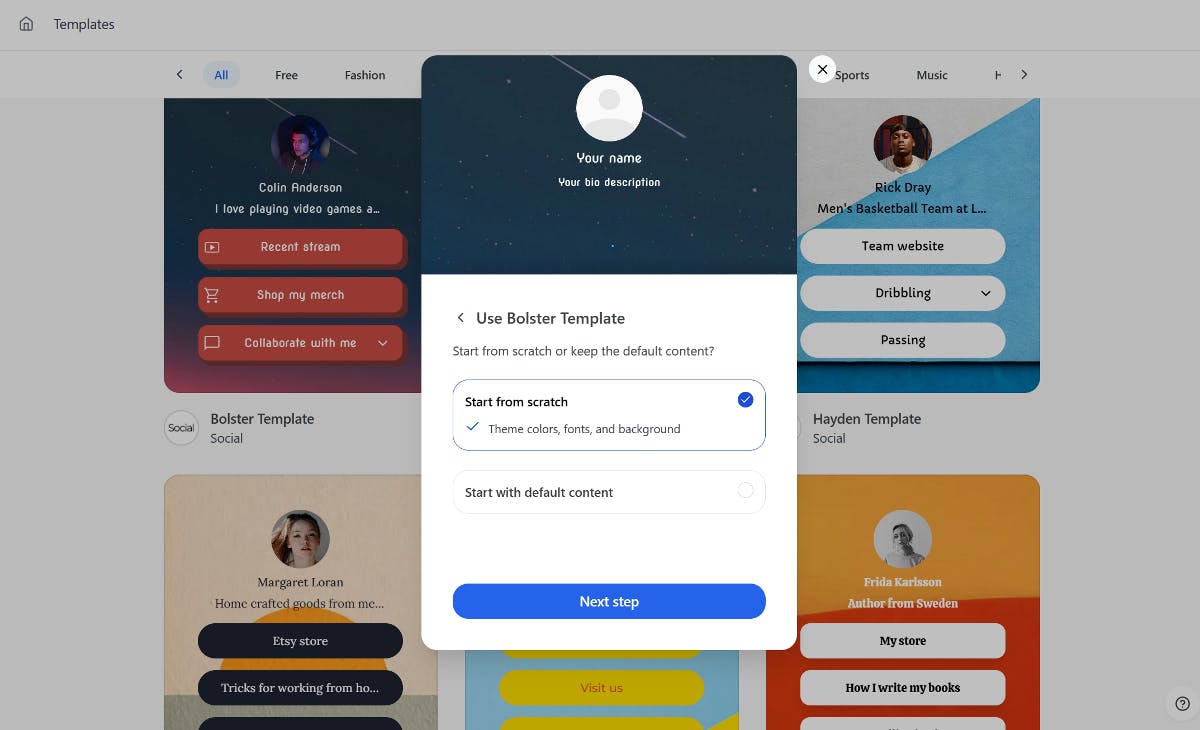
Start by adding a profile image or a logo and then move to the next step.
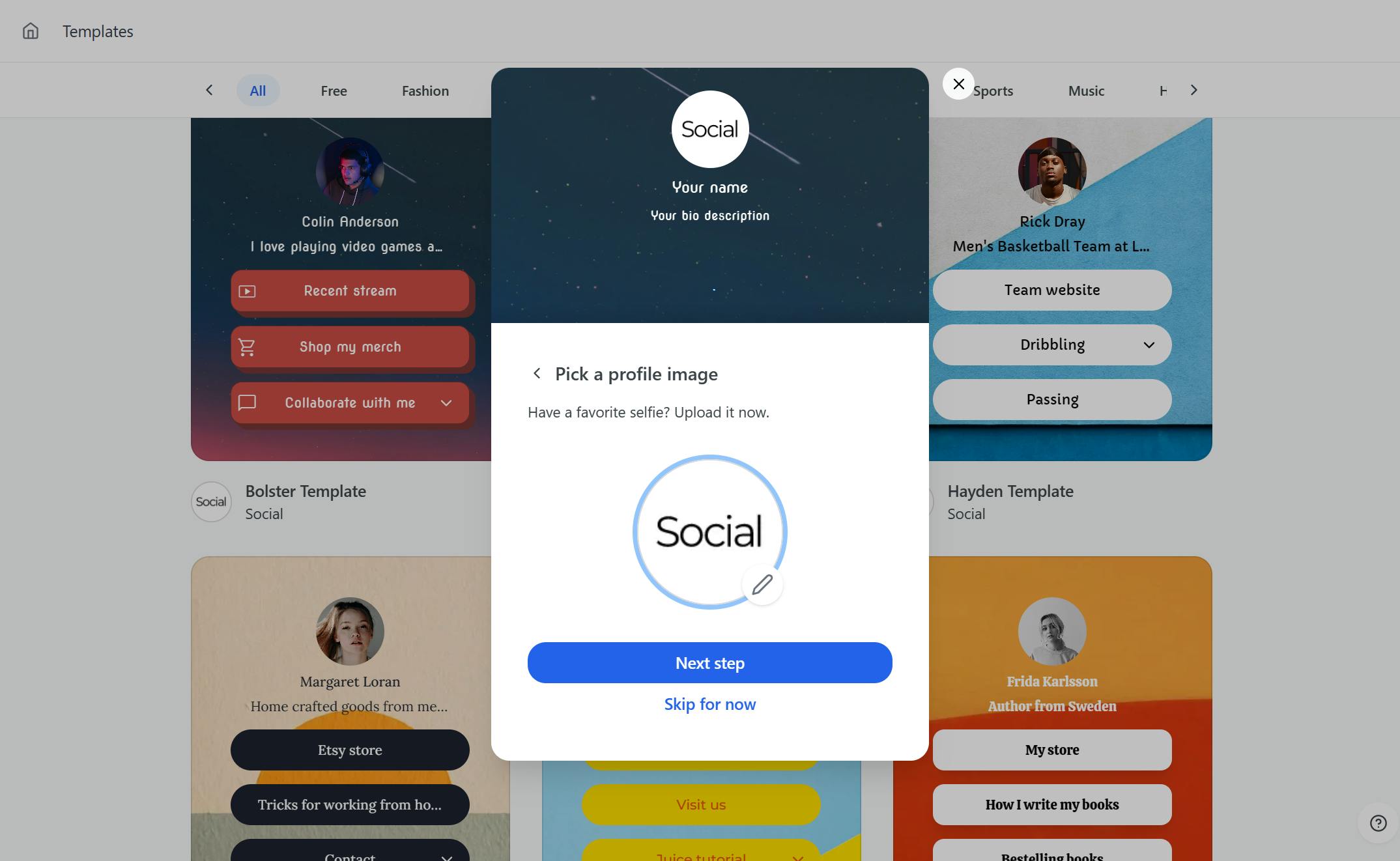
Next, add your name or the channel name, followed by a quick bio summarizing what you do.

Lastly, specify a unique URL for your Instagram bio landing page - this is the link we'll add to your Instagram bio.
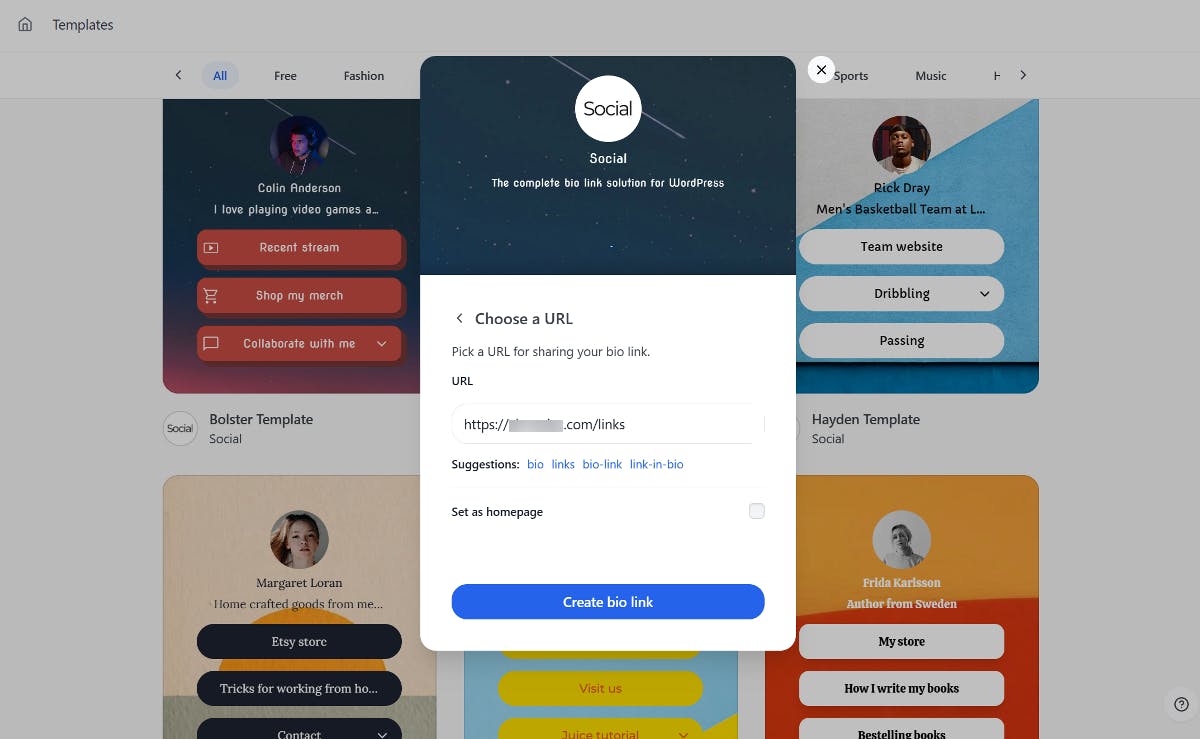
Once satisfied with the changes, simply click Create bio link and your optimized page will be ready to drive Instagram traffic!
3. Add YouTube Links to Your Bio Landing Page
After creating your bio page, click Continue to the editor on the same page to add clickable YouTube buttons.
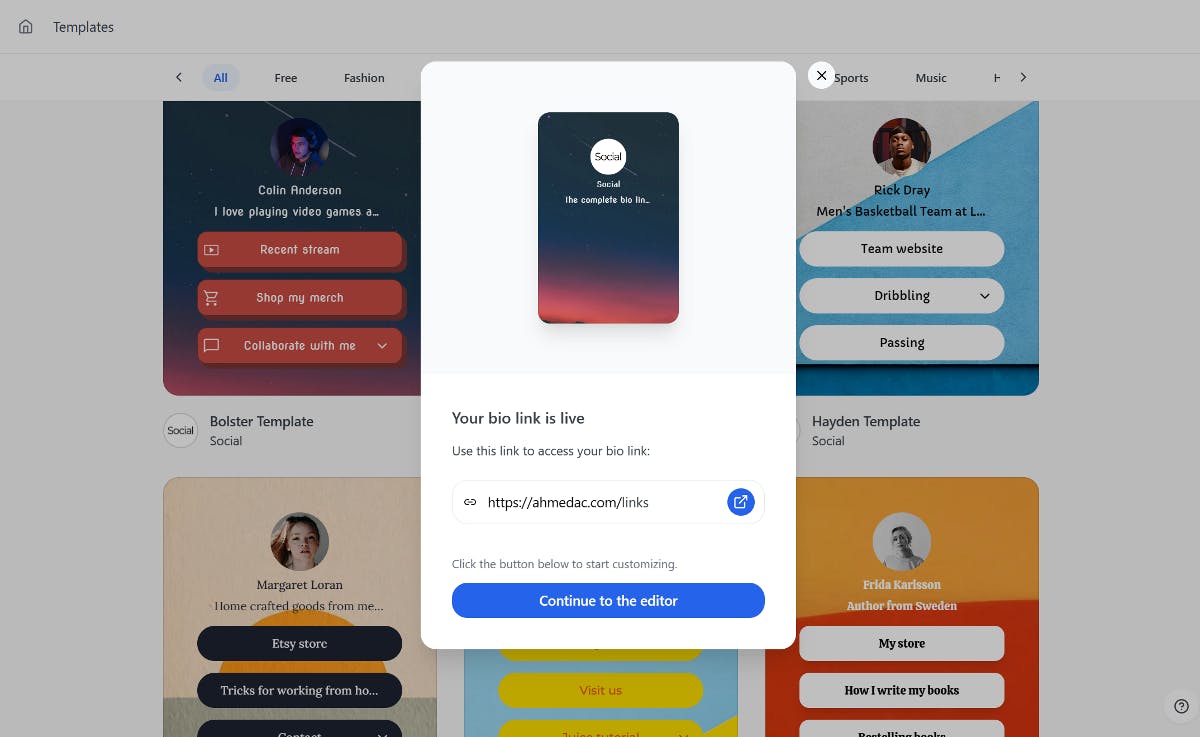
In the editor, click the Explore button to open the menu of button options. Social includes a unique YouTube button that lets you embed videos with a thumbnail preview. Users can click the thumbnail to play the video directly on the page. You can also enable options to autoplay or mute the video by default when the button is expanded.
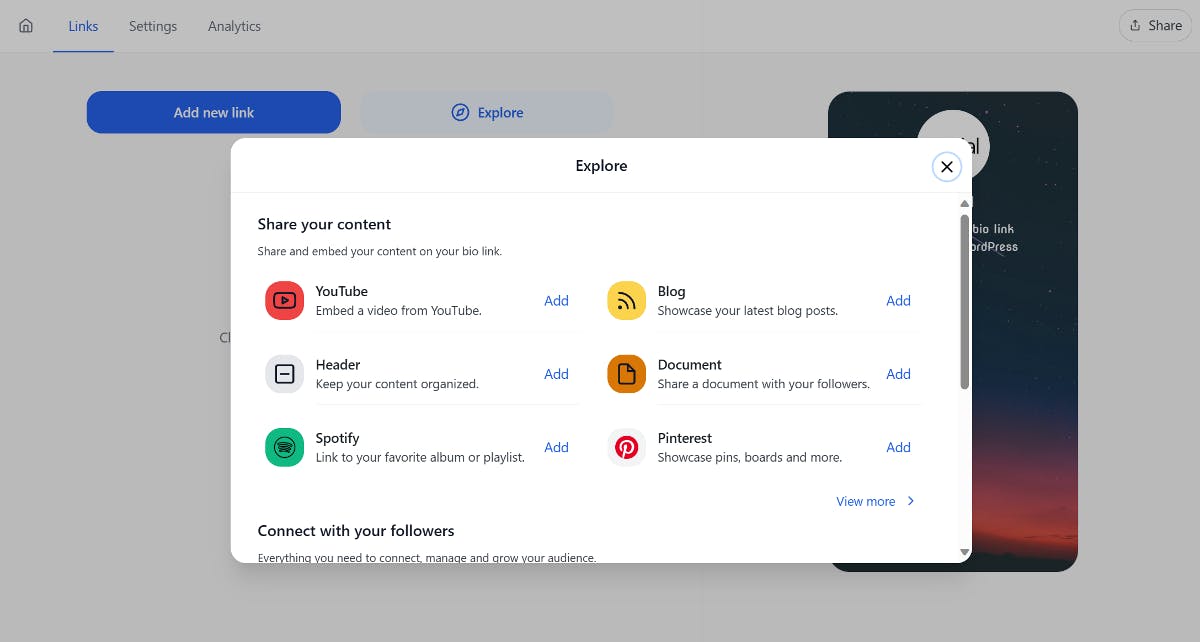
In the menu, click the YouTube button to add it to your page. Give it a title and paste in the video URL.
Next, click the play icon to open the video options. Choose whether to embed the video on your bio page or have it open in the YouTube app.
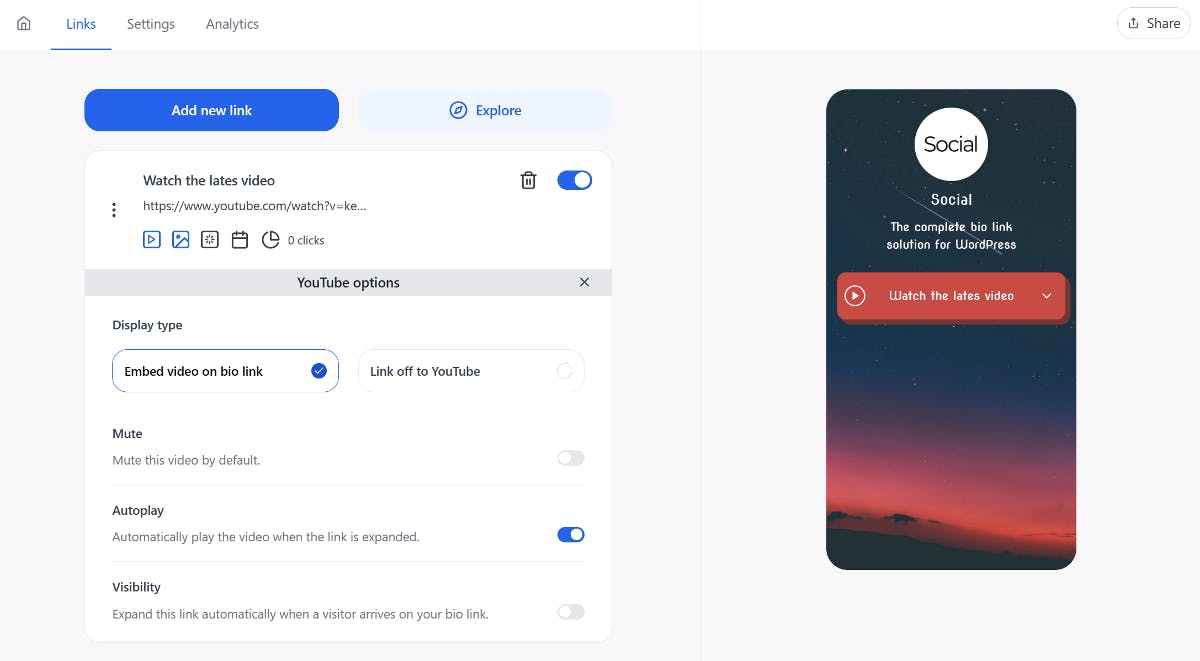
If you choose to embed the video, additional options will appear. Toggle the options you wish to enable.
Next, feel free to add other useful buttons to your page as well. Then go to the Settings tab to add social links, optimize SEO, and customize the appearance.
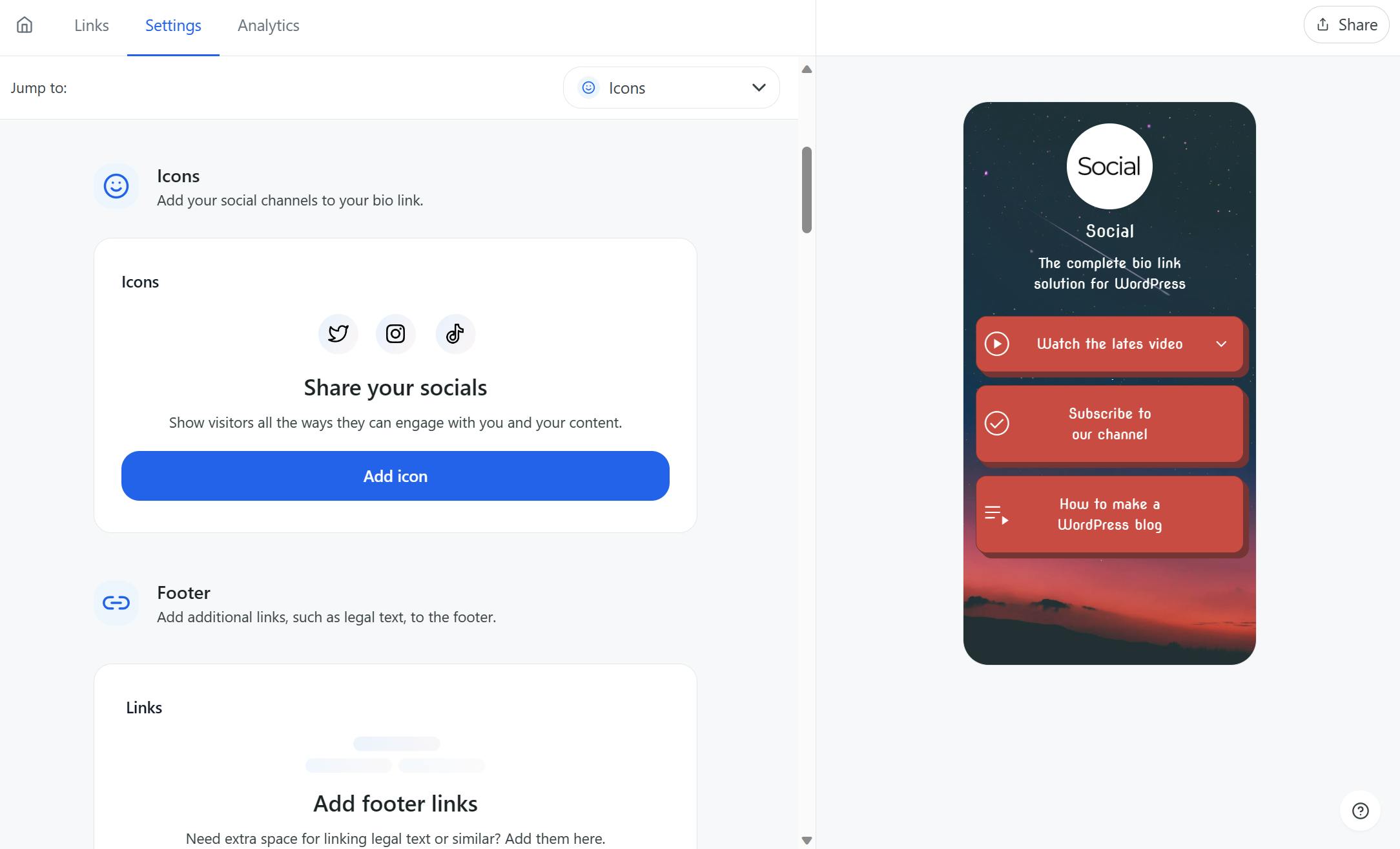
That's all! After your bio page is ready, click the Share button on the top right to copy the URL and share it with your Instagram followers.
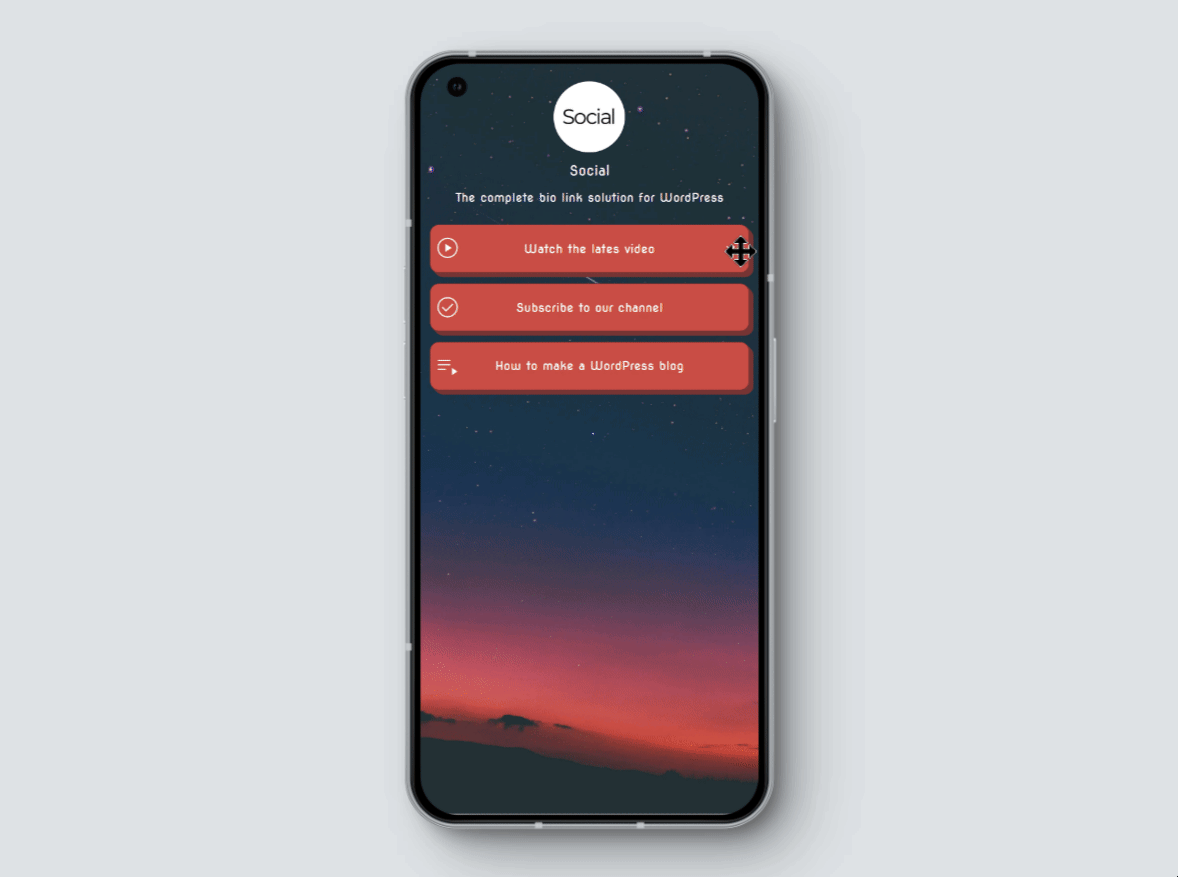
Share Your YouTube Links on Instagram Using Social
Adding YouTube links to your Instagram bio is a great way to drive traffic to your videos. While Instagram's native linking feature is a step in the right direction, using a dedicated bio tool like Social can significantly boost your results.
The plugin not only allows you to add links, but:
- Displays video thumbnails for better CTR
- Adds animations to draw attention
- Provides detailed analytics of your links
Ready to use Instagram to drive traffic to your YouTube channel? Download the Social plugin today!

Level up your WordPress website with Social
Start your free trial today and see how you can benefit from fastest-growing bio link solution for WordPress.
Get started for free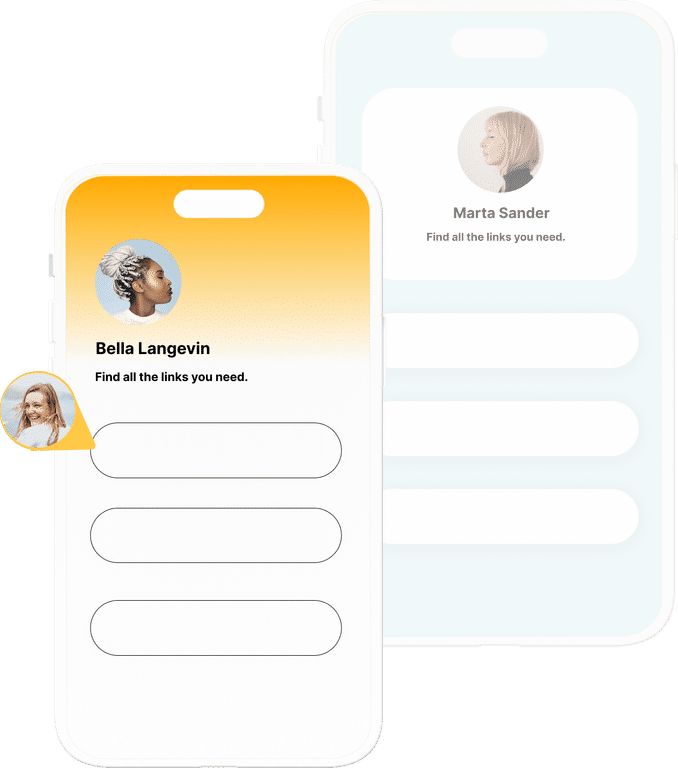
The ultimate bio link tool for WordPress
Get started today and join 1.000's of brands and creators using SocialWP to level up their social media presence.
Get startedMore articles
Get started
Join 1.000's of brands and creators - get started today.
Become part of the fastest growing bio link platform for WordPress — choose your plan and start today.
Try it now- it's free